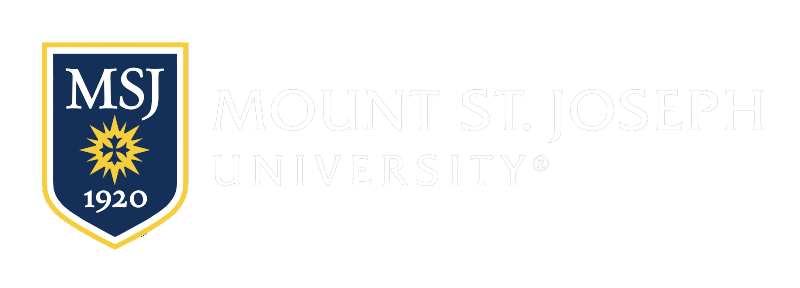Be a part of the conversation, learn more and help spread the word about Mount St. Joseph University on social media.
Follow us on Instagram
Want to see what student life is like and what our students do around campus? Connect with us on Instagram and find out. You can tag us, too!
Follow us on TikTok
Keep up with our holiday favorites, championship wins, student sweepstakes, and campus life by checking out our Tiktok account here!
Add us on SnapChat
Connect with us in a new way to see what's happening on campus! Learn more about weekly events on #MountMondays, hear from speakers brought to campus, or see what everyone considers their favorite thing about the Mount on #FridayFavorites. Joe Lion is always up to something fun!
Connect with us on LinkedIn
Connect with us professionally on LinkedIn and learn more about professional development, seminars, and other news events at the Mount.
Like us on Facebook
Get updates on the latest events on campus by liking the Mount on Facebook. You can find a future roommate, see who's going to play the same sport as you, or get more information about the Mount and what’s going on here on campus from current students, alumni, faculty, and staff.
Follow us on Twitter
Do you tweet? Then follow the Mount on Twitter. Here you’ll find the latest updates on the Mount and learn what makes us like no other.
Subscribe to our YouTube channel
Get a more in-depth look at the Mount by checking out the Mount on YouTube. See videos of campus events and learn more about our programs, alumni, and mission.
Connect with EmoJOEs
You can now download EmJOEs, a Joe Lion inspired set of emojis, to express your MSJ pride on Instagram, SnapChat, Facebook, Twitter, and texting. They are available for iOS or Android. Just follow the instructions below to find out how to download and use:
iOS
1. Download the imojiapp onto your iOS device.
2. Open it up and search for “emojoe.”
3. Click each EmoJOE and add it to your collection.
4. Select the keyboard in the upper right corner and follow the prompts to add the imojiapp to your phone’s keyboards.
Android*
1. Download the imojiapp onto your Android device.
2. Open it up and search for “emojoe.”
3. Touch an EmoJOE and “favorite” it. You will have to repeat this step for each EmoJOE you would like to add to your collection.
4. To use your EmoJOEs, touch the EmoJOE you would like to use. When the “Share” screen appears, choose the app you would like to share your EmoJOE on and follow the prompts.
*Android EmoJOEs must be used through the imojiapp. They cannot be used through the keyboards like iOS devices.